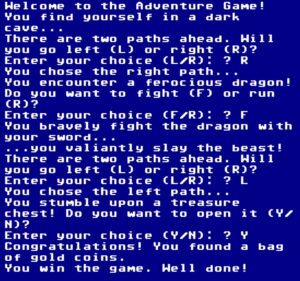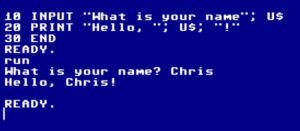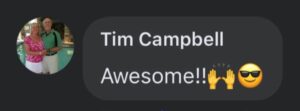Did you receive a new PC/Laptop for home? Here’s a couple of tips…
1. Does your new system have an excessive amount of “extras” loaded on it? There’s a good possibility that it might be slowing down your new rig and there’s a 100% chance it’s at least taking up disk space. Let these folks help you out: http://pcdecrapifier.com/
2. Do you want to move iTunes from your old machine to the new one?
a. On your old PC, go to File –> Library –> Organize Library –> Consolidate Files
b. Exit iTunes and copy your iTunes folder (should be in ‘My Music’ or possibly ‘My Documents’) to an external drive (or public share on your new computer).
c. If you won’t be using iTunes on the old PC, launch iTunes again, go into the iTunes Store and select “Deauthorize This PC”.
d. On your new PC, install iTunes. Close it.
e. Copy your old iTunes folder from your external drive/netshare to the location created by your new iTunes install.
f. Hold down the SHIFT key and double click the iTunes Icon. You’ll be prompted to select an iTunes library, chose the one you just copied over. (The file name ends in .itl)
3. *INSTALL ANTI-VIRUS SOFTWARE* Years of use and abuse for being the biggest target on the planet has finally paid off. Microsoft makes an excellent (and free) product called Security Essentials. You can download it from http://download.microsoft.com.
4. If your PC has an option for creating “Factory Restore” discs, do so. If nothing else, you’ll thank yourself for it when it comes time to sell this machine a few years down the road. (You’ll thank yourself even sooner if your hard drive dies.)
5. This is also a good time to inspect your backup options. If you have a large external HDD (check your stocking, maybe Santa put one there), configure Task Scheduler to automatically run the System Image Backup every “x” number of days. (I do it the last day of every month.) System Image will allow you to restore your system to 100% (from the last backup) should you experience a catastrophic failure.
Did Santa stuff your stocking with upgrades for a PC you have already?
1. Did you get an SSD? If so, make sure Disk Defragmenter has been turned off. (Click the Schedule button, and uncheck the “Automatic” box). SSD’s don’t need to be defragged, and it can shorten its life.
2. New video card? Don’t bother installing the drivers that shipped with it, they were old before your video card made it out of Santa’s Workshop. Visit the manufacturer’s website to download the latest and greatest drivers. (Luckily, AMD and nVidia’s site allow you to navigate to the drivers pretty easily with an 800×600 display.
3. External Hard Drive? If you’re using Windows, I recommend formatting it to NTFS. Fat32 would work for most applications, but if you end up with a file that is larger 4gb in size, Fat32 can’t save it (Video and backup files are liable to be where you’d hit this limitations. In the corporate world, we run into this with Virtual Machine .vmdk files.) Also, NTFS formatting will allow you to enable BitLocker-To-Go, a pretty sweet way to secure your external drive’s data. **HOWEVER** if you plan on using your external drive to transfer files back and forth between a PC and a Mac, you’ll need to format it Fat32. While the Mac can read NTFS partitions, it cannot write to them.
4. If you found a new monitor under the tree, and you’re using Vista or Windows 7, type “calibrate color display” into the search window. This interactive wizard helps you fine tune your display settings to match your personal taste. Along those same lines is “adjust ClearType text”, which assists you in tweaking font properties. If your new monitor has such wicked cool resolution your old eyes are straining to see the screen, a trip to “display” (in the search box) will allow you to adjust your overall graphic interface to 125% or 150% of its current setting. Also, a quick trip to Windows Update (type “check for updates” in the search box) might be in order, as some monitors have drivers that automatically tweak some of the more obscure monitor settings (like DPI or refresh rate).
Merry Christmas, Y’all!