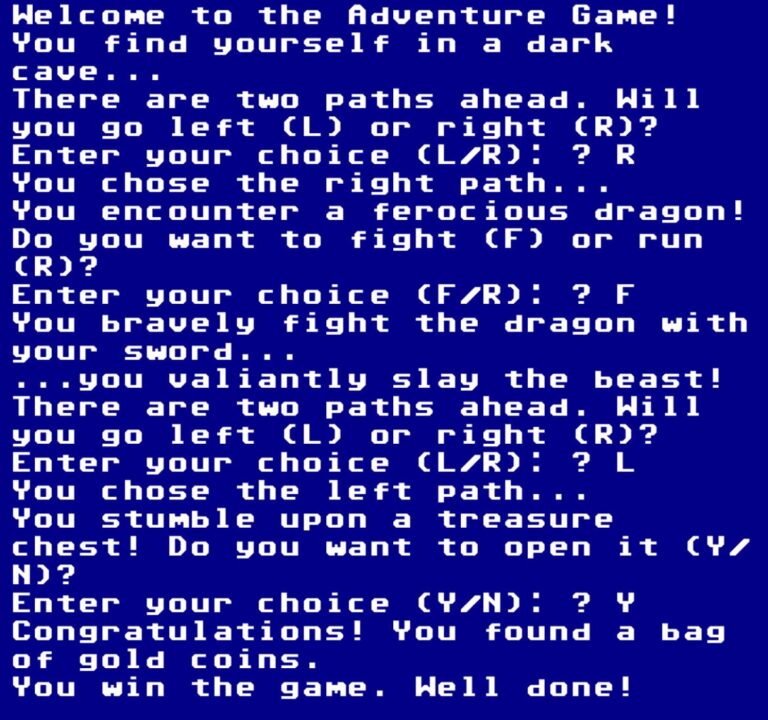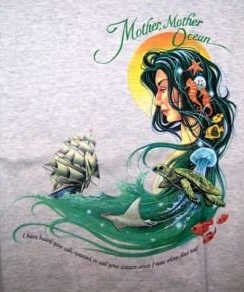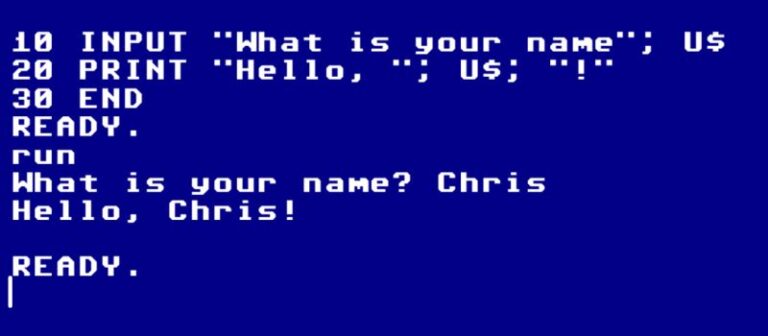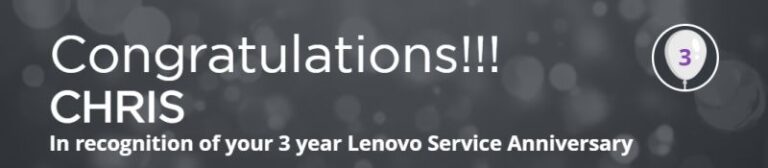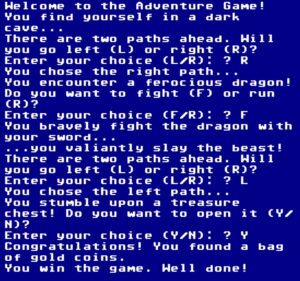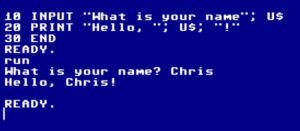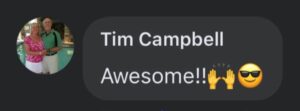Yesterday was a really fun day at the office....
A few weeks back I shared a copy of...
I wasn’t raised in a cave. I knew of...
Three years… already. I still frequently feel like a...
I wish, within <social media> capability, I could LIKE...
1972 was a pretty pivotal year. Mom had just...
It was February 20th, 2016. A reserve Unit Training...
For the first time since I graduated Basic Military...
When I was seven years old my grandparents had...